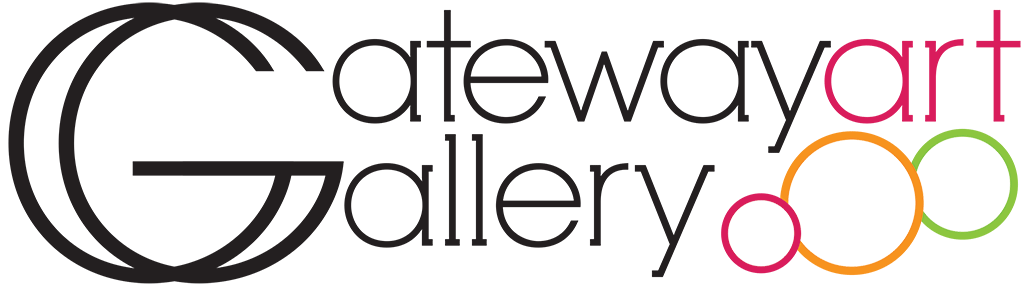When you click on a class title, you’ll see a link to register online. This link will take you to a Paypal Donation page, which will register you for that class. (The Donate function saves us a credit card transaction fee.) Please keep your Paypal receipt email in case of computer glitches.
You may also pay over the phone with a credit card or register in person with cash, check, or charge.
Classes are $30 per student when you register prior to class day, or $35 at the door.